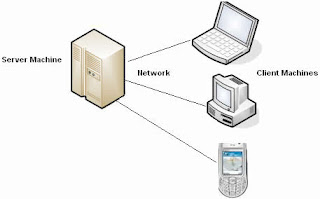 In the previous article we have discussed a variety of articles for beginners, such as email with yahoo and gmail, how to choose the laptop, how to secure the laptop, how menambal hole dipower point, how to select the hard disk, increasing performance and others that I have show in this website. At the time this article I will share how to create a little server at home with the old PC, before I discuss simple tips to create a server at home with the old PC, I'll explain a little what the server ..?
In the previous article we have discussed a variety of articles for beginners, such as email with yahoo and gmail, how to choose the laptop, how to secure the laptop, how menambal hole dipower point, how to select the hard disk, increasing performance and others that I have show in this website. At the time this article I will share how to create a little server at home with the old PC, before I discuss simple tips to create a server at home with the old PC, I'll explain a little what the server ..?The server is in general a computer system that provides a particular type of service in a computer network. Server is supported with a processor that is scalable and a large RAM, also equipped with a specific operating system, referred to as a network operating system or network operating system. The server also running administrative software that controls access to network resources and that there is in it, as well as files or devices (printer), and provide access to the workstation network members.
Generally, the operating system on the server there are applications that use architecture client / server. Examples of this application is a DHCP Server, Mail Server, HTTP Server, FTP Server, DNS Server, and so forth. Each server operating systems generally membundel services or the service can also be obtained from third parties. Each service will respond to the request from the client. For example, the DHCP client will request to the server that runs a DHCP server when a client needs an IP address, the client will give the command / request to the server, with a language that is understood by a DHCP server, DHCP protocol, namely itself.
Example the operating system of Windows NT server is 3:51, and continued with the Windows NT 4.0. When this system is quite popular is the Windows 2000 Server and Windows Server 2003, and Sun Solaris, Unix, and GNU / Linux. Servers are usually connected to the UTP cable with a client and a Network Card. Network card is usually a PCI or ISA card. Function server is very much, for example, to internet sites, knowledge, or just data storage. However, the most common is to mengkoneksikan client computer to the Internet.
I was a little explanation about the server,. before we proceed, may you have a PC that jadul never be used again karna outdated, however, does not mean that the PC dianggurkan. Than not used, just a PC that nebjadi a server. Though more solid again, the PC is used as a server to a wireless network at home. The equipment you need is a network card, if you do not have a PC network card. Other tools is the access point. If you want to share an internet connection, of course, you must have a modem. Prepare the network cable (RJ45). after everything is ready, you can follow the instructions below.
Following the instructions from me:
Set the Access Point
1. Make sure the network card already installed on your PC - the next will be called the "server". Ago turn on access point access point connect to the server with the cable network. Choose one of the LAN port (if there is some port LAN).
2. Make sure also that the local network in Internet Protocol (TCP / IP) Properties for election is set on the IP address [obtain an IP address automatically). Similarly, the DNS server settings, select obtain DNS server address automatically.
3. You enter the default 192.168.1.1 IP ADDRESS, at this time I use the ip.
4. After login, go to the basic settings. Specify the SSID, or may be also referred to as the network name.
5. Next, set the network security.
6. Because the access point will also share Internet connection in the network, do not forget to enable NAT (Network Address Translation).
7. Close the browser.
8. Right-click on [My Computer] and click [Properties]. Click the [Computer Name]. Click [Change]. Then fill in "Computer name" with the "server" with the name and the workgroup "HOME" (without the quotes). All workgroup name on the device that must tercolok "HOME" as well. Mumpung remember, do step-8 to all of this on the computer that is connected to the network.
File Sharing
1. Back again to the server. Put all the files you want to share in a folder and sub folders. For example like this. There is a folder called "Media". In the media folder is a sub folder "Photo", "Movies", and "Songs." Share the folder "Media". How, not know the make, right-click on the folder, then click [Sharing and Security].
2. In the box that appears, if you have never been to divide the shared folder, muncullah a text. Click on the text. On the next screen, click [If you understand the security risk but ...]. Then select [Just enable file sharing]. Click [OK]. Click [Share this folder on the network]. Fill "Share name" with the "Media"-without the quotes. Activate the [Allow network users to change my files]. Click [OK].
3. Now, go to the client computer, the computer that is not the server. Click the [Start] button on the right side and click [My Computer] and click on [Map Network Drive]. In the box that appears, select the drive letter. Click [Browse]. Search for computer server and select the "Media" in the earlier-share. Click [OK]. Select [reconnect at logon]. Click [Finish]. Siplah. The server is accessible.
Printer Sharing
1. Colokkan printer to the server. Of course do not forget to install its driver. After that, open the Control Panel. Open the Printer and Faxes. Right-click on the printer to which you want to share.
2. In the box that appears, select [Share this printer]. Fill "Share name" with the "Printer" (quotes not included) and click OK.
3. On the client computer, open the Printers and Faxes in the Control Panel. Click Add Printer in the menu on the left. Click [Next] on the wizard that appears. Select [A Network Printer] on the next wizard window. Click [Next]. Select [Browse Printer] and click [Next]. Select a server computer on the list. Click [Next]. In the box that appears, click [Yes]. Select [Yes] and click [Next] on the next box. Click [Finish].
Internet Connection Sharing
1. entry point access to a modem on the WAN.
2. Open again the IP address of access point to do with the browser settings. In the WAN settings, make sure DHCP is selected as a type of Internet connection. Save all settings.
3. Access point can be from the server.
That's my discussion, and remind me to the operating system windows server 2008.
##Good luck##






No comments:
Post a Comment