Why winbox created? because we know that with most of the world already use the microsoft windows computer is in the running is one of the marketing strategy creator Mikrotik Mikrotik to spoil the user to more quickly memamahi Mikrotik and more familiar.
To run the application winbox we just download the one file that can be found in http://www.mikrotik.com or we can also get from Mikrotik router OS that we install on your PC or on the Routerboard:
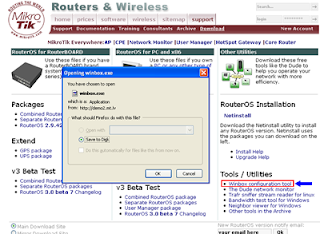
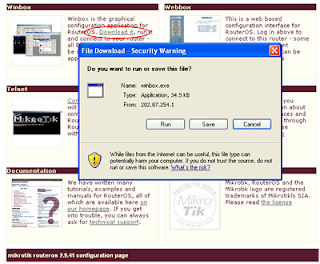
After we inslasi to routerboard PC or router and have configured the ip address from the PC to the router we open a web browser to navigate the browser PC ip router settings that we just now and there will be display as the picture above. Click on the link 'Download' in the column you winbox akan winbox you download the file to your store in our Computers anda.Setelah successfully mendapatan file winbox.exe we downloaded earlier. Run the application will have the view as follows:
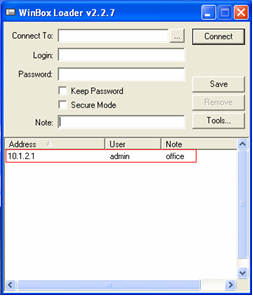
To connect, enter ip address or mac address of the router or pc routerboad we will configure the winbox, for the first time we use a PC or Router Mikrotik Routerboard default ip address is not terkonfigurasi so we must go to the PC or router Routerboard we will configure using the console using a null modem or winbox but the mac address telnet as follows:
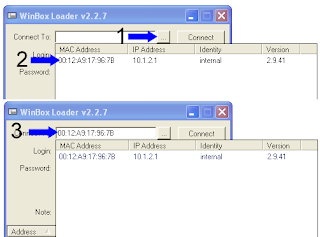 1 Click the button with the symbol '...' will appear 2 à select the display device that will be configured with the mac address winbox after we choose the device that we will configure it automatically switch to display à 3
1 Click the button with the symbol '...' will appear 2 à select the display device that will be configured with the mac address winbox after we choose the device that we will configure it automatically switch to display à 3
Login; username that you have created dimikrotik os but for the first time usernamenya default is' admin '
Password; default password username 'admin' lives so empty and press the button will directly enter to login to the main menu winbox
Connect; after entering username and password click the button 'connect' to go to the winbox utama1 Click on the button with the symbol '...' will appear 2 à select the display device that will be configured with the mac address winbox after we choose the device that we will configure the automatically switch to display akan à 3
Login; username that you have created dimikrotik os but for the first time usernamenya default is' admin '
Password; default password username 'admin' lives so empty and press the button will directly enter to login to the main menu winbox
Connect; after entering username and password click the button 'connect' to go to the main winbox
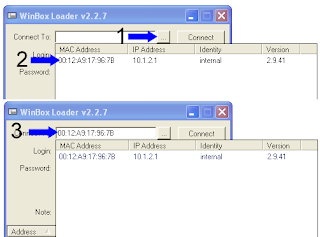 1 Click the button with the symbol '...' will appear 2 à select the display device that will be configured with the mac address winbox after we choose the device that we will configure it automatically switch to display à 3
1 Click the button with the symbol '...' will appear 2 à select the display device that will be configured with the mac address winbox after we choose the device that we will configure it automatically switch to display à 3Login; username that you have created dimikrotik os but for the first time usernamenya default is' admin '
Password; default password username 'admin' lives so empty and press the button will directly enter to login to the main menu winbox
Connect; after entering username and password click the button 'connect' to go to the winbox utama1 Click on the button with the symbol '...' will appear 2 à select the display device that will be configured with the mac address winbox after we choose the device that we will configure the automatically switch to display akan à 3
Login; username that you have created dimikrotik os but for the first time usernamenya default is' admin '
Password; default password username 'admin' lives so empty and press the button will directly enter to login to the main menu winbox
Connect; after entering username and password click the button 'connect' to go to the main winbox






No comments:
Post a Comment